DCT keyboard controller from Videotec
It’s difficult to not be impressed!
What our experts say …
We tend not to mention tend not to mention the instruction books that accompany devices, unless they are badly written or unusually helpful, but we simply couldn’t let the manual for Videotec’s DCT keyboard controller pass without comment.
It must set some kind of record, being more than 3.5cm thick and getting on for 800 pages long. You’ll be relieved to know that it’s a multi-lingual publication (Italian, English, French and German). Even so that still means almost 170 pages devoted to English, around 70 of which will need to be at least skimmed through to get a feel for the unit. It also provides us with the first clue to this product’s capabilities, and it’s difficult not to be impressed.
Basically this one small box can theoretically control the main functions on up to 10,000 PTZ cameras and 99 monitors. Ironically, for such a technically advanced device, it is almost totally devoid of controls. The only items of interest on the top panel of the cream and silver, wedge-shaped case are a standard three-axis joystick and a large (11.5 x 8.5cm) backlit LCD screen, which is the key to the unit’s apparent simplicity.It is touch-sensitive and replaces the banks of keys and buttons that adorn most controllers.
However the designers have gone several steps further. In addition to replacing the normal controls it also doubles up as a graphical display showing simple layout maps of areas covered by connected cameras, with camera controls incorporated into the image, along with ‘keys’ for a multitude of preset functions and macros that carry out sequences of pre- programmed commands. It is not clear from the outside that this is much more than just a snazzy and sophisticated key-board. It can also interface with and operate a wide range of surveillance devices besides dome cameras, including multiplexers and digital video recorders. At the time of writing it supports products from more than 40 different manufacturers.
Clearly with so many advanced options there has to be more to the DCT box than meets the eye. The controller module is only half the story and access to its many functions and customisations is via a PC and a suite of specially written software. The controller communicates with the PC using a standard RS232 serial cable, which can also be used to configure the keyboard and update the firmware as and when revisions become available.
Aside from the screen and joystick the only other points of interest on the controller are around the back where you will find a row of three RJ11 sockets. Two are for telemetry connections with individual domes or camera matrices, the third is for video devices, such as multiplexers and DVRs etc. Incidentally, the unit uses RS485 protocols to communicate over twisted-pair cables up to 1200m in length.
Also on the back is a socket for the external mains adaptor, a nine-pin D-Sub socket for the serial comms lead and a four-way miniature DIP switch for enabling programming mode and switching line-loads on the RS485 lines.
Back now to the front and the LCD screen, which is based on a 320 x 240 pixel display. This is divided into a grid of 8 x 7 cells, each of which can represent a touch-sensitive button or graphic elements. A contrast control is accessible through a tiny hole on the underside of the case.
At switch-on the screen displays an opening logo; the end user or installer can use the PC software to replace the default graphic with images sourced from a scanner, digital camera or created specially using a drawing program.
After a few seconds the logo is replaced by the main menu, which can be tailored to suit an indivi-dual installation but will normally contain a number of common elements, including buttons for camera and monitor selection, camera functions (focus, exposure etc), camera housekeeping (wipe, auxi-liary etc), PTZ options (patrol, scan position etc).
There are also buttons for calling up the maps and system data (set-up menu, system settings and so on). If the controller is used with a multi-plexer or DVR, buttons can be included for a range of available functions.
The set-up menu is refreshingly straightforward with just five ‘tabbed’ sub-menus. Menu 1 deals with language selection and in addition to the four included in the instructions there are Dutch and Spanish, with room for half a dozen more. Menu 2 deals with Communications and has three selections: Video (type, protocol, baud rate and address), Telemetry (programmed manufacturer settings, protocols baud rates etc), and Serial Tests (serial comms diagnostics). Menu 3 is mysteriously called ‘Accepted Values’ and has six options. The first is for setting up cameras that can be selected from the controller. Facilities include activating or deactivating cameras individually, globally or by line matrix.
Option 2 covers similar ground, this time for the monitors connected to the system (up to 100 can be used). Up to 16 multiplexers are connected to the controller and these are covered by options 3 and 5. The fifth option specifies the functions that can be associated with cameras and the list includes a dozen options, ranging from joystick and zoom to wipe and wash. Option 6 enables or disables buttons for Macro and Focus functions to be displayed in the main menu screen.
Sub menu 4 is concerned with setting up pass-words for the unit and secondary functions such as alarm reset and set-up menus. The fifth and last sub menu has a selection of configuration settings for the sounds the unit makes; joystick and screen calibration; and restoring factory defaults.
Beyond the standard menus and settings there is an almost limitless number of permutations, determined by the features and capabilities of the cameras and ancillaries connected to the controller. So this is a good point to move over to the PC side of the system.
The DCT operating software is supplied on a single CD-ROM, which also includes an introductory video for both Windows and Mac platforms though the actual software is Windows only. Minimum system requirements are fairly modest and it should run on any PC with p.21 Windows 95 or above. The two main programs are DCT Set-up, which is involved with routine things such as communications settings, language selection and uploading and downloading configuration files. The second program is DCT Maps and this allows the keyboard to be customised and configured.
All functions are accessed using standard Windows dialogue boxes and DCT Maps opens with a viewing screen, representing the keyboard’s screen, a menu bar, toolbar and four tabbed selection screens labelled Opening, Service, Maps and Macros. The opening tab is used to load and edit the logo that appears when the keyboard is first switched on.
Clicking ‘Change Image’ on the Images menu opens a small utility program called Paint, which includes a number of drawing tools. These can be used to modify an existing image (it can import and resize image files in a number of common formats). It can also be used to add text and simple graphic elements. The Service tab is used to import or modify the image that appears when the Service menu is selected.
The Maps tab is where things really start to get interesting – and frustrating. A total of 30 maps, each with up to 40 embedded function ‘keys’ can be created and downloaded to the keyboard. Our test system came with a small selection of demo maps but it is likely most users and installers will want to create their own. Maps consist of several different layers, the most important being the background. This represents the layout of the area under surveillance. The drawing tools supplied, in the form of the Paint program, are not up to the task of creating anything but a few basic round or rectangular shapes, lines and text labels. There is no help whatsoever from the monster instruction book, or the half dozen or so stapled sheets that pass as instructions for the software. (The latter mentions a ‘Demo’ folder with sample maps but this was nowhere to be found on our CD-ROM).
Something more sophisticated is called for and there are plenty of very decent CAD (computer aided design) packages on the market that can easily create detailed and accurate layouts, but if the user or installer wants to do a professional job they are left pretty much to their own devices. Things improve with the second layer of graphics, the icons or ‘keys’ that are dragged and dropped from a ‘library’ windows onto the screen layout. There are more than 160 of them, ranging from buttons signifying cameras and fields of view to rather more bizarre objects: men in top hats and ice-skates.
Each key can be assigned a set of ‘Properties’, so that when pressed it carries out an action, or set of actions. This could be to select a device, such as a camera or camera matrix, or engage a multiplexer function. Once a map has been created of modified the file or Project is saved on the PC and downloaded to the keyboard, a process that can take two or three minutes.
Unlike most of the surveillance devices we look at, there are no half-measures with telemetry-based systems. They either work or they don’t, and although it is not practical to test the DCT keyboard with more than a tiny fraction of the products the manufacturers claim it can control, our investigations suggest that compatibility is not going to be a major issue.
The joystick has a smooth, well-damped action and allowed our test camera to be very precisely controlled. The touch-screen keyboard is almost all good news; the only small points of contention concern the size and proximity of the virtual on-screen buttons. Unlike mechanical keys, which provide the operator with positive tactile feedback, it takes just a little more concentration to make sure your fingers are on target and not accidentally pressing adjacent buttons on the screen. An audible bleep sounds when a button is ‘pressed’, which is not as effective.
The ‘maps’ are a genuine benefit, instantly providing simple visual cues to the relative position of cameras within an installation.
What the manufacturer says ...
The DCT keyboard allows you to control a variety of products through its built-in protocols and three RS485 serial ports (one dedicated to video and two dedicated to independent telemetry lines): Videotec’s matrix, multiplexer and P&Ts, and third parties’ multiplexers, DVRs and speed domes. You can mix and match it the way you want. (Check the list of more than 40 compatible products).Two independent telemetry lines allow the control of different manufacturers’ positioning systems (P&Ts and speed domes).
The touch screen keyboard is device-sensitive: for each selected product, only the enabled function keys will be displayed on the touch screen display of the keyboard.
Thanks to a RS232 serial port, update of the protocols or eventual new release of the firmware can be integrated into the keyboard through an easy connection to the personal computer.
Part of the software package is a graphical user interface. The interfaces can be easily drawn by PC and then downloaded to the keyboard up to a maximum of 30. On each interface we can associate up to 40 icon keys and to each key we can associate multiple functions either for video or for telemetry control.
Think how difficult it is for a user operating a standard keyboard and remembering the exact positioning and identification of each camera. The graphical user interface allows one to intuitively visualise where to go and look at next.
The firmware also includes a language programme: standard supplied with six set-up languages, the operator can upgrade his own Latin character language up to a maximum of 12 languages. Each user can work with his mother tongue language thanks to the language set-up: the keyboard becomes even easier to program.
Overall assessment
It fulfils the role of a conventional keyboard with efficient camera selection and control. Moreover the ability to interact with and control a range of peripheral devices is not exactly unique either. However, one feature does set it apart: the touch screen, which ingeniously combines and centralises a huge array of control and display options into one highly intuitive and simple to use device.It’s tempting to say that the DCT keyboard represents an entirely new product category. That’s a little presumptuous, but it definitely is in a class of its own and marks an interesting new development in the field of system management.
Source
Security Installer







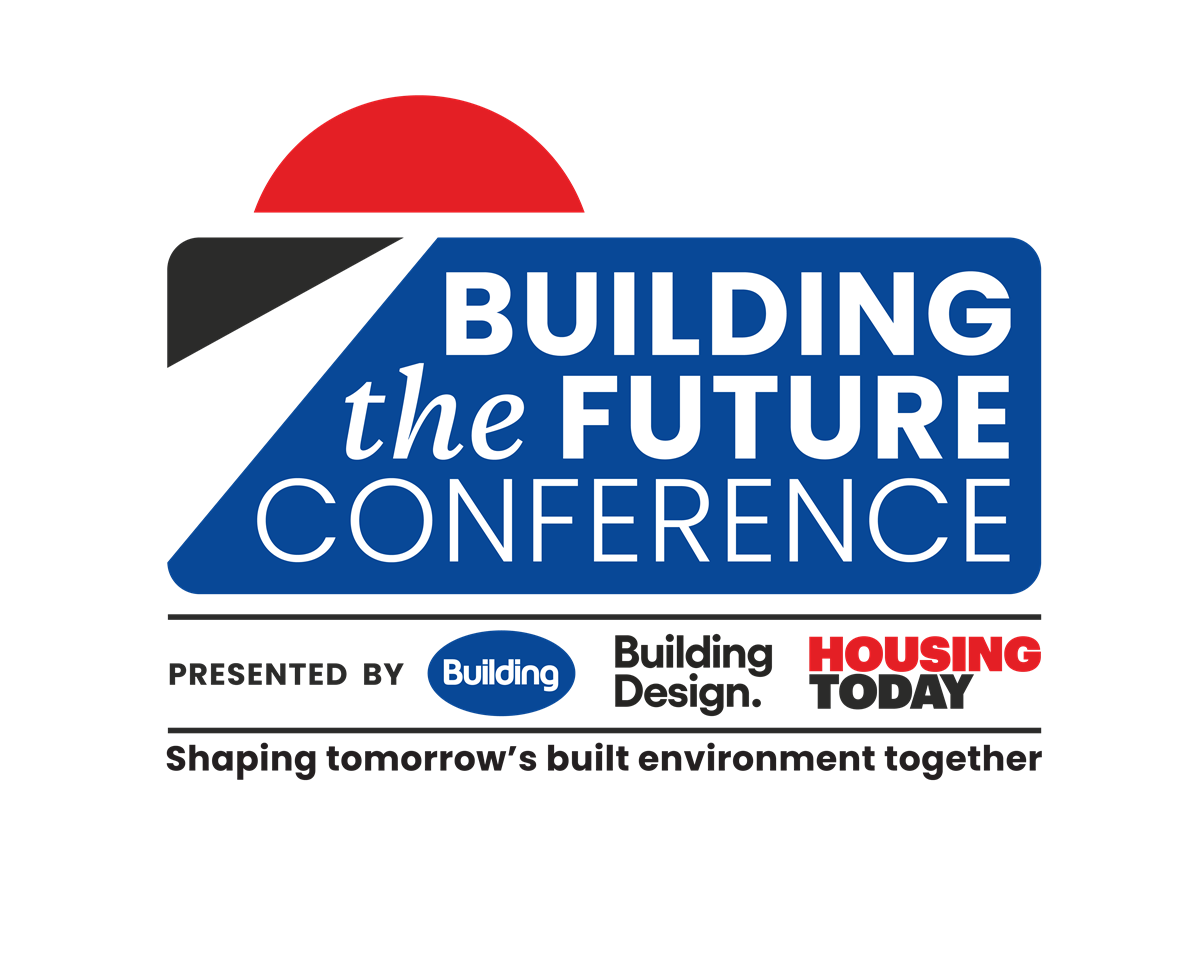
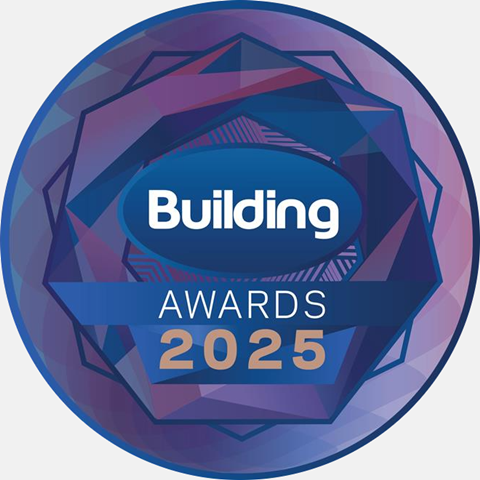
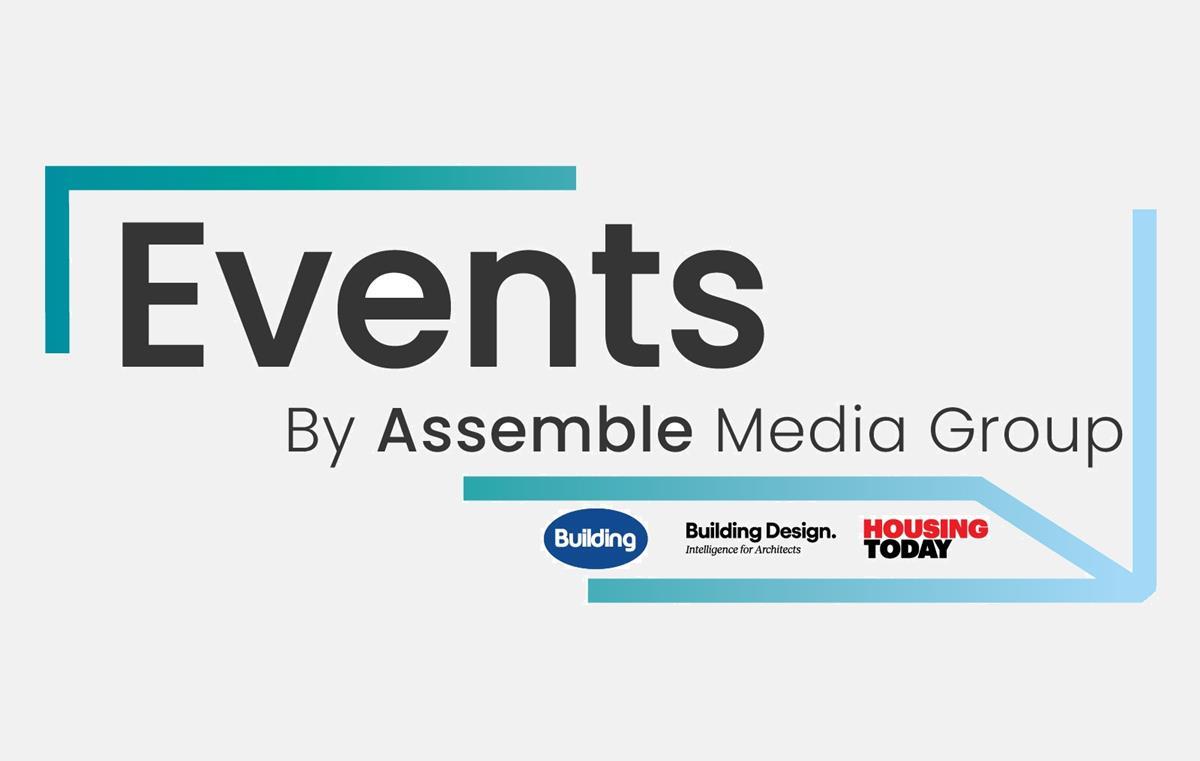











No comments yet