Can video and web technology ever eclipse face to face project and business meetings? Paul Wilkinson assesses the latest technologies available that can save wasted time, travel and carbon
Digital expert Paul Wilkinson offers a guide to video and web conferencing, which can contribute to carbon-cutting. In particular he assesses three web-conferencing systems and offers a e-point guide to effective online meetings.
Introduction
For hundreds of years, designers and constructors have exchanged ideas using various combinations of words, pictures and models, with face-to-face meetings an integral part of the creation of successful projects.For geographically-dispersed team members, electronic forms of communication including the telephone, telegram, telex and fax began to change how we interacted. But, despite such developments, the physical face-to-face gathering – whether it’s a one-to-one session, a project team meeting, a training event or a conference – is still highly valued. It simply feels more natural to talk and listen and show by our actions and body language that information is being effectively exchanged and understood.
However, with the construction sector being urged to reduce its carbon footprint, and – particularly in the current buoyant market – with increasing pressure on staff to manage their time more efficiently, perhaps there is some scope to reduce the almost constant need for far-flung project teams to meet in the flesh.
Video-conferencing
For years, tele-conferencing has allowed small groups to discuss issues over the telephone. But such meetings can become less productive if larger numbers are involved, and non-verbal communication is impossible.Video-conferencing, once prohibitively expensive and limited to corporate headquarters with dedicated closed-circuit TV, cable and satellite systems, has evolved and can now be managed using standard modern office equipment.
It still has drawbacks – participants may not act naturally under the camera’s gaze, and important visual cues (making eye contact with the person chairing the meeting, for instance) are impossible – but a new breed of online web-conferencing tools allow individuals to participate in different ways in online meetings of various different types.
Web-conferencing
For straightforward one-to-one or one-to-few meetings, it is increasingly common for individuals to share an online session, perhaps viewing a shared website page while talking on the telephone. Salespeople may give initial PowerPoint presentations or software demonstrations using application-sharing tools such as Glance, Microsoft Office Live Meeting or WebEx. Lets look in more detail at the three:Glance
With Glance, for example, the presenter simply has to send participants a Glance session URL and an access code. Clicking on the URL and entering the code then gives them a view of the presenter’s screen in their browser window (assuming it is running Java). No further software or plug-ins need to be downloaded, and, by telephone, the presenter simply explains what is displayed.The latest release even has a remote control function that allows audience members to interact with the demonstration themselves. Glance currently costs $119 per calendar month for corporate use (no limit on the number of users); individuals or SMEs might consider the Personal package costing just under $50 a month. Meeting capacity is restricted to a maximum of 100.
Glance is simple to use and excellent for giving impromptu software demonstrations with telephone commentary, but some meeting organisers may want to manage online events for bigger groups, perhaps with integrated audio or even video. They may want delegates to book places at the event, they might want to get audience feedback via voting or chat tools or by audio response, or they may want to record the event. Here tools such as Live Meeting and WebEx come into play.
Live Meeting
The interactive tools in Live Meeting include whiteboards, polls, chat, a question manager, and even mood indicators. Depending on the meeting type, features can be turned on or off; having two-way audio may be OK for interactive training sessions, for instance, but not for large group presentations. As you might expect of a Microsoft product, Live Meeting offers good integration with other Office products including Outlook, Word, Excel and PowerPoint.I recently ‘attended’ a webinar using Live Meeting. On this occasion, I had to dial a telephone number to get the audio feed, and simultaneously log-in to the online session on my PC (if this is important to you, VOIP – voice over internet protocol – internet audio broadcast is available with the Professional Edition of Live Meeting). Standard licenses offer meeting capacities of up to 15 participants and cost $4.58 per user per month (minimum five users), while Professional licenses allow meetings of up to 1250 participants and cost $15.42 per user per month (again, minimum five users).
With Live Meeting, presenters can include a photograph of themselves alongside their on-screen presentation. WebEx allows presenters to take this one stage further, offering webcam support so that participants can both hear and see and people delivering their presentations.
At another recent event I ‘attended’, presentations were given in real-time by people located in three different countries, and being able to see the speakers certainly aided concentration. Booking my place at that WebEx event was also very simple; I only needed to click on a link in an email reminder to access the webinar; and integrated audio meant no parallel telephone call.
It was all much easier than travelling to an event. WebEx, among other web conferencing, recognizes this fact – its website allows users to calculate the time, cost and carbon savings arising from holding a virtual meeting.
I recently drove from London to Northamptonshire for a quarterly project meeting (an early start and a remote location precluded public transport). I wasn’t the only one who had journeyed up from London, and I used WebEx’s calculator (http://www.webex.co.uk/uk/go-green/calc.html) to estimate that a year of such meetings would involve around 160 hours of travel generating nearly two tonnes of CO2 (and this excludes traffic delays – a significant factor given the 45 minutes I – and others – spent crawling along a stretch of the A14 near Cambridge).
WebEx
WebEx offers various solutions (including Meeting Center, Training Center and Event Center) for different types of purposes, with a choice of different payment models. Meeting Center, for example, is available for unlimited meetings at £42 per month per named host (minimum five users), or you can pay-as-you-go and use Meeting Center on demand for 19p per minute per participant (a one-hour meeting for four people would therefore cost 4x60x£0.19 = £45.90). Webex also has a 14-day free trial Meeting Center offer.While Glance’s simple interface means meeting participants focus on what is shown on the computer screen, first-time users of Live Meeting or WebEx can be tempted to try out some of the buttons on the interface. But once you’ve worked out what these do, the novelty of a ‘virtual’ meeting soon wears off and you can focus on what is being discussed and displayed.
So why aren’t more meetings being run this way? Well, as already mentioned, face-to-face meetings provide a variety of social as well as business functions, and there are also new skills to be learned in running effective virtual gatherings.
Top tips
Meeting organisers will sometimes be unable to see (or even hear) some or all of their audience. They will therefore need to become proficient in using the tools to make their meetings compelling, interactive and productive. Here are ten pointers for effective virtual meetings:1 Ask yourself “Would a meeting be the best way to deal with this?” Don’t meet if the intention is simply to disseminate information (an email and attachments could be just as effective); use meetings where some two-way communication is necessary.
2 Give ample warning of the meeting, its purpose/objectives, agenda, date, start time and duration.
3 Make access easy for participants. A single platform helps but if participants must have both a PC and a telephone make it easy for them to log-in and dial-in. Warn users if they need to download any software applications or Java applets in advance to access the session, or if any other preparation is required.
4 Configure the ‘virtual meeting room’ to suit the purpose. Is it a one-to-one discussion, a training event, a collaborative meeting or a formal presentation?
5 Plan the meeting content. As participants may initially be diverted by the technology, tailor meeting content so that critical matters are not covered in first few minutes. Be aware that participants may be multi-tasking (reading emails in a separate window, perhaps); use feedback functions – questions, online polls, mood indicators, etc – to help (re)capture and maintain attention and to check understanding, particularly of key issues.
6 Consider separating the roles of event manager and presenter or chairman. While the presenter/chairman focuses on delivering the content, the event manager can monitor feedback and incoming questions (some of which may be technical or administrative), filtering relevant information for his or her colleague. In this respect, it is similar to having someone taking minutes alongside the chairman.
7 Keep the event on schedule. Participants may have ‘ring-fenced’ an hour for the meeting and will get fidgety if it over-runs.
8 Summarise the key points of the meeting, particularly any requiring actions (are they SMART: Specific, Measurable, Achievable, Realistic, Time-related?).
9 Just as you might produce minutes or action notes from conventional meetings, virtual meetings can also be summarised. Many webinars can be recorded and made available - either in their entirety or as edited highlights - for download after the event by both participants and those unable to attend.
10 Review the meeting. What did and did not work well? Plan how you will improve the next meeting.
Postscript
Paul Wilkinson is head of corporate communications at BIW Technologies







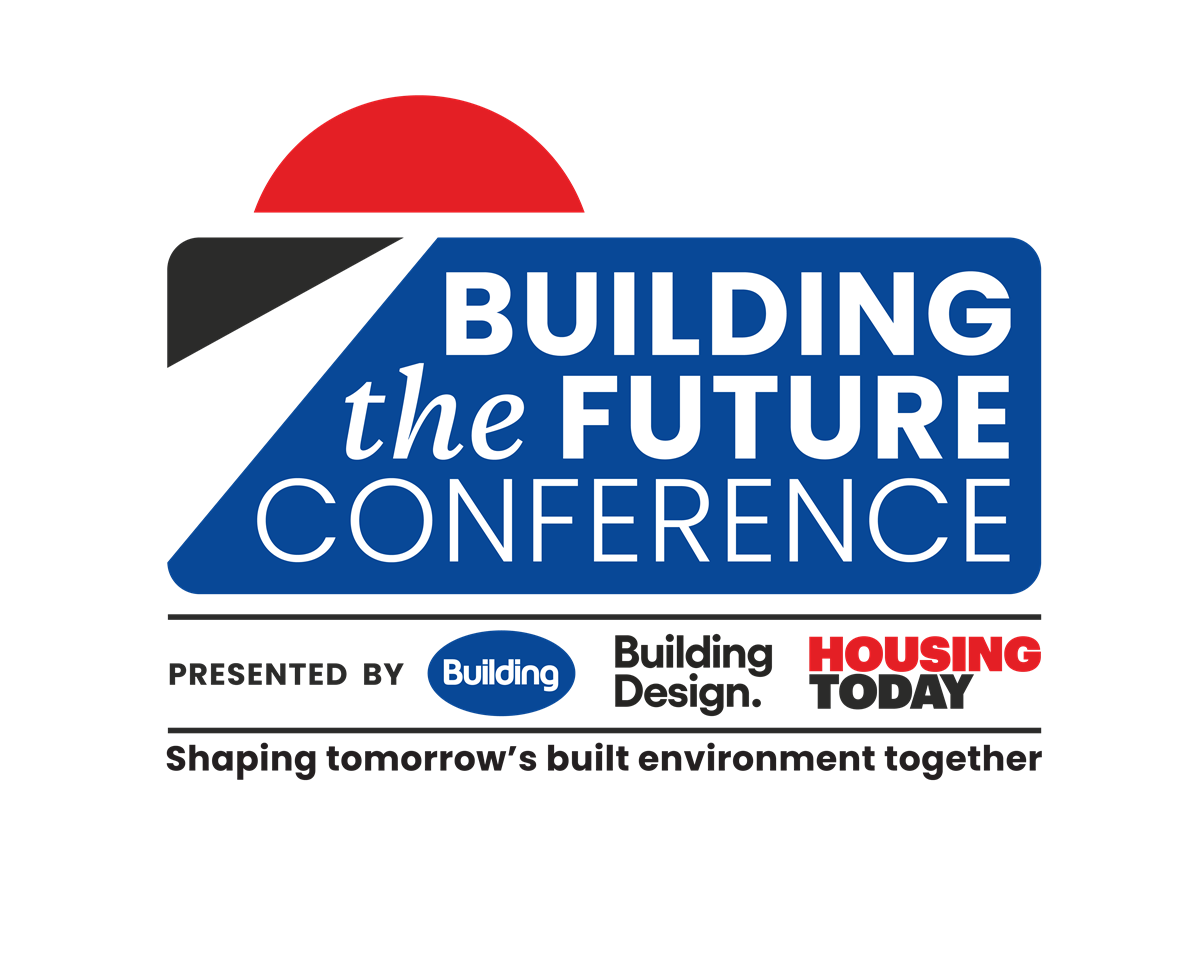
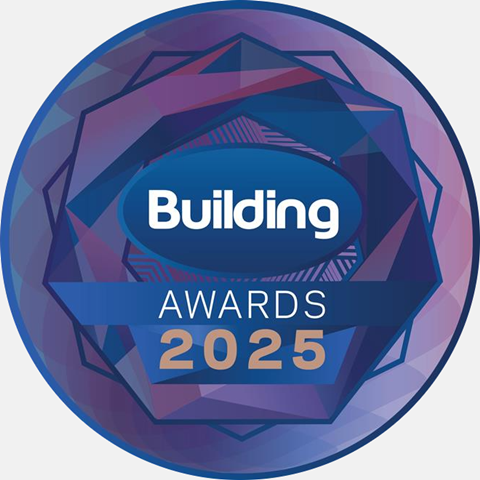
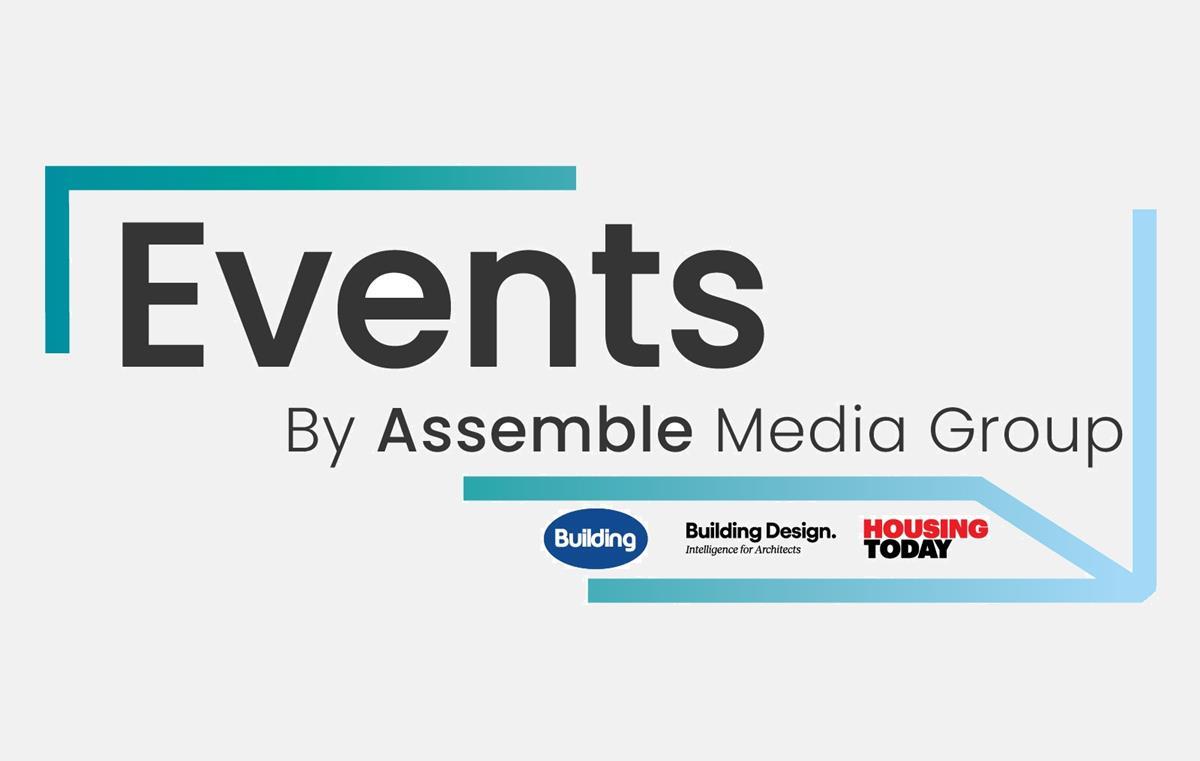
















No comments yet